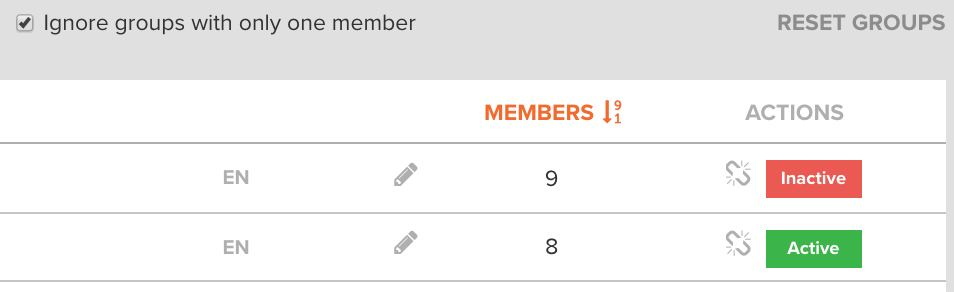Group topics and indicators
A group is a container for one or several topics and indicators that are synonymous or nearly synonymous, or should be treated as one by Keatext. For example, it might be useful to keep washroom and bathroom together.
Groups can also reflect organizational knowledge—for example, a unit and an apartment may be the same thing for an apartment leasing company. Your organization may also use abbreviations (e.g. csr for customer service representative) in call center transcripts or other documents.
Keatext helps by creating groups automatically, but these groups can be customized or deleted.
Enable or disable a group
A group can be enabled or disabled in a single click. This makes it easy, among other things, to evaluate the group's impact on your results without actually deleting it.
- Click the
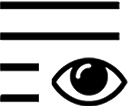 icon in the sidebar.
icon in the sidebar. - Click Group topics or Group indicators in the header.
- Click Active next to a group to disable it or Inactive to enable it.
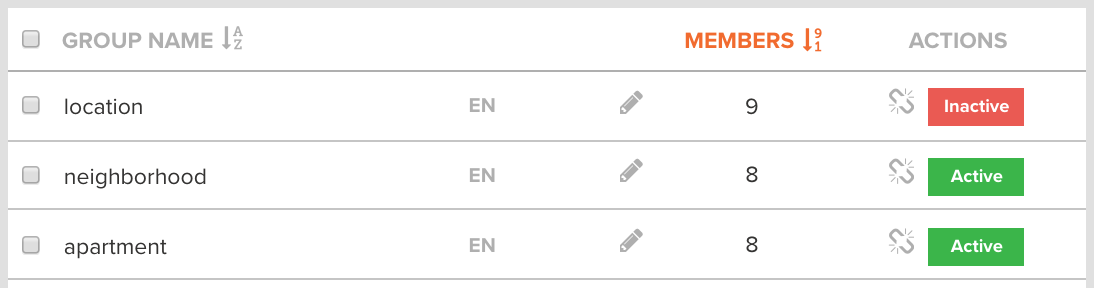
Merge groups
Groups can be combined so that Keatext treats their members as synonyms. Currently, this can only be undone by moving members out of the merged group manually, so be careful before merging.
- Click the
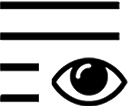 icon in the sidebar.
icon in the sidebar. - Click Group topics or Group indicators in the header.
- Select the checkbox next to the group(s) to merge.
- Click Merge group(s).
- Click Merge with existing and search for an existing group, or
- Click Create a new group and enter an unused name for the new group.
- Click Merge.
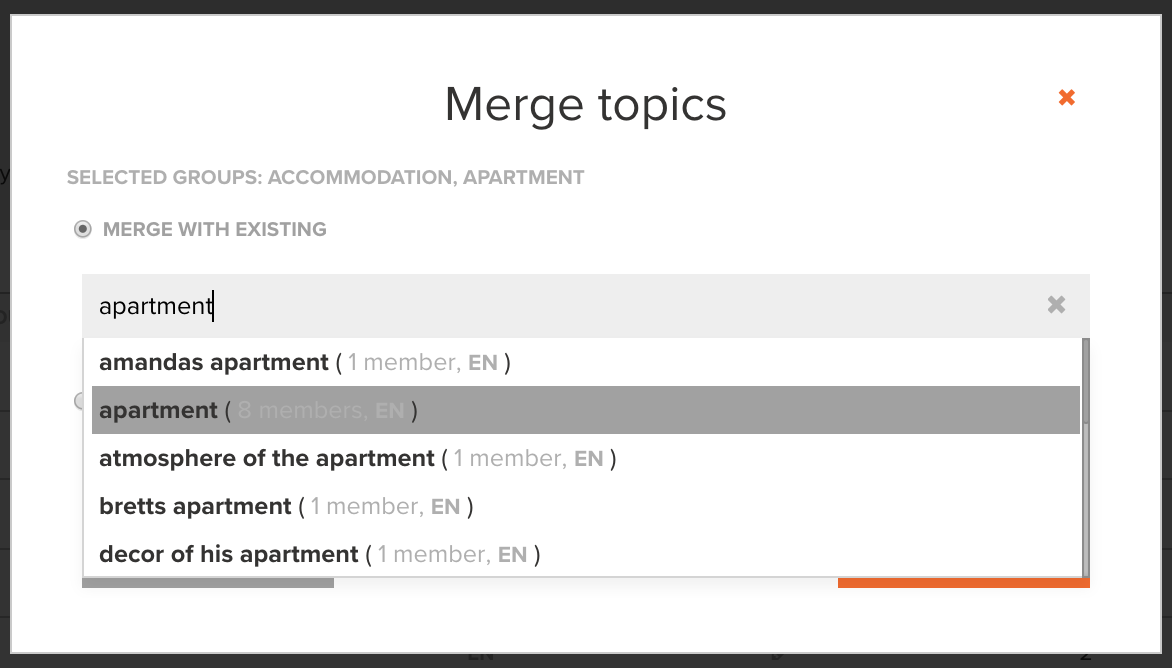
Move group members
Group members can be moved out of a group so that they show separately in your results.
- Click the
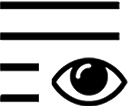 icon in the sidebar.
icon in the sidebar. - Click Group topics or Group indicators in the header.
- Click a group.
- In the right pane, select the checkbox next to the group member(s) to move.
- Click Move.
- Click Move to existing and search for an existing group, or
- Click Move to new group and enter an unused name for the new group.
- Click Move.
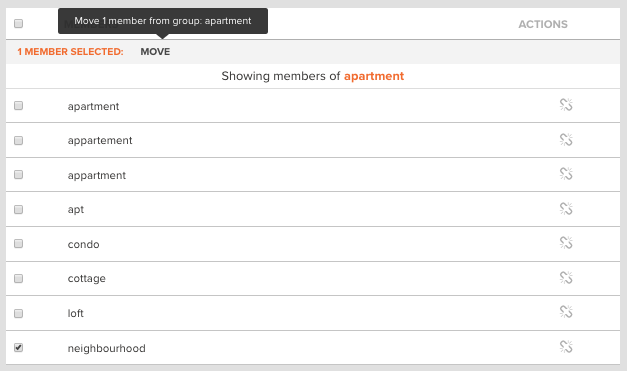
Delete a group
When you delete a group, all its members are considered separate items. This currently cannot be undone, unless you recreate the group manually or reset your groups.
- Click the
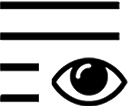 icon in the sidebar.
icon in the sidebar. - Click Group topics or Group indicators in the header.
- Select the checkbox next to the group(s) to delete.
- Click Dissolve group(s).
- Click Confirm.
To delete a single group, you can also click the icon next to it.
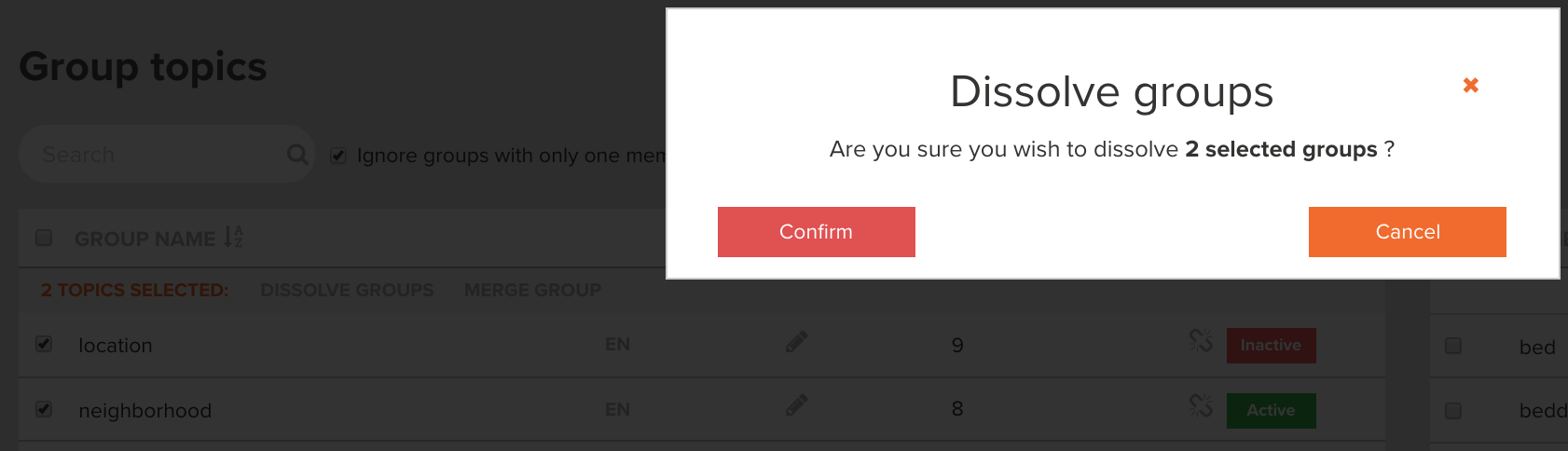
Reset groups
Groups can be reset to their default state if you're unhappy with the changes you made, but please note that this applies to all groups at once. (However, if you reset topic groups, indicator groups are not affected, and vice versa.)
- Click the
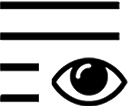 icon in the sidebar.
icon in the sidebar. - Click Group topics or Group indicators in the header.
- Click Reset groups on the right side of the screen.
- Click Confirm.