Filter your records
Let's say you're only interested in a small subset of your data at the moment. Records can be filtered based on the content of their fields—for example, you can choose to focus on survey responses from New York customers or on tickets that were posted before March 7, 2009.
There are two basic filters: by opinion and by date. The opinion filter allows you to focus on positive feedback (praises), negative feedback (problems), and more. The date filter allows you to focus on feedback from the last week, month, etc. and is only available if your data has a primary date.
To use the date filter, click the dropdown in orange and select a date range.

To see specific opinion types, toggle them on or off.

The screen will update automatically when you apply these filters.
Advanced filters
Advanced filters allow you to focus on records with specific metadata, like the location of the house listing that was reviewed or the customer's NPS score. The filters you can apply to a field depend on the data type that you gave that field when you created your source.
- Click Record filters in the top left corner of the screen if the filters toolbar is hidden.
- Click Add filter.
- Under Select a source, select a source with a field to filter with.
- Under Record fields, select a field you want to filter with.
- Select a filter type and enter a value.
- Click Add filter.
By default, we only show records that match your filters. This means that if you apply a filter to Source 1, then records that don't match in Source 1 won't be shown, but also records in Source 2, Source 3, etc. An easy way to show other sources is to select one of their fields and apply the filter "is known" to include every record that has a value for that field.
If you apply conflicting filters for the same field, a record will be shown as long as it matches one of the filters. For example, applying the filters "City is Montreal" and "City is Amsterdam" will show you every record with either Montreal or Amsterdam as a value for the City field.
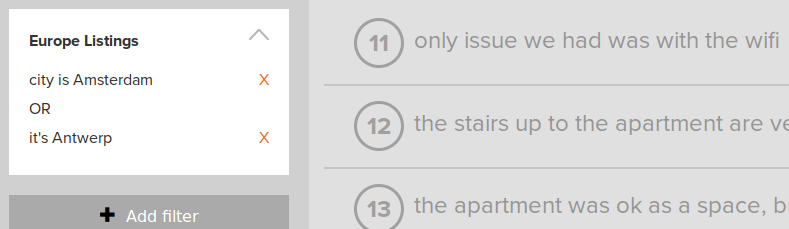
Filters are easily removed by clicking the orange X next to them. To quickly enable or disable a group of filters, add them to a view. See Create a filter view for instructions.